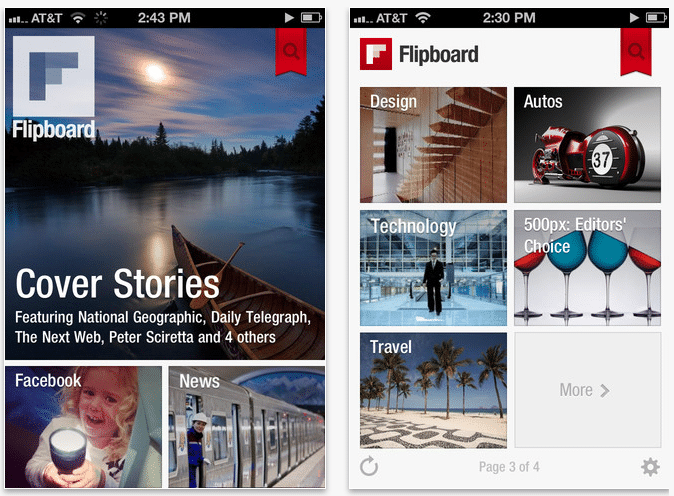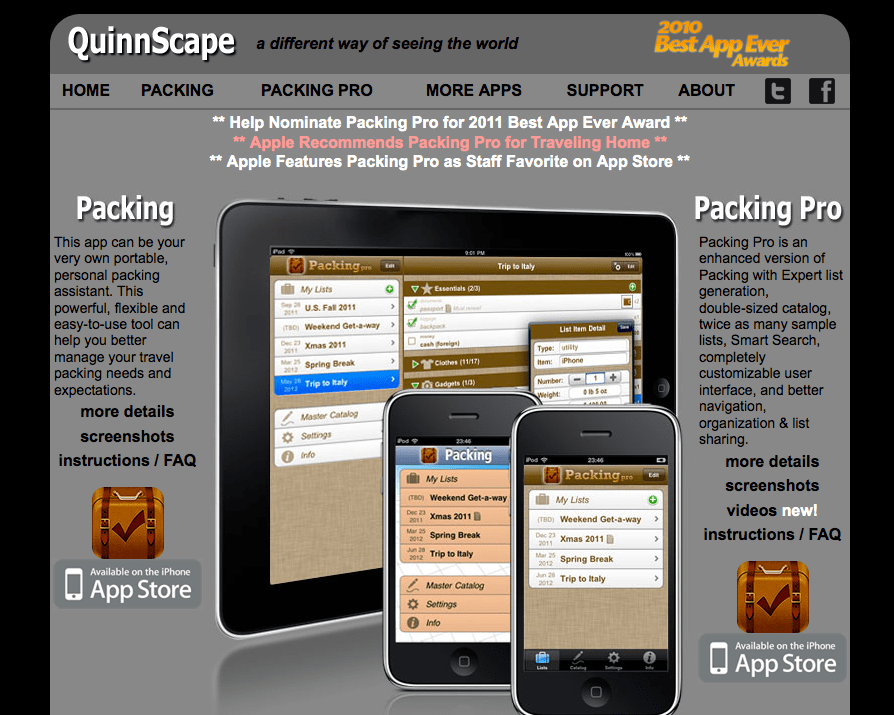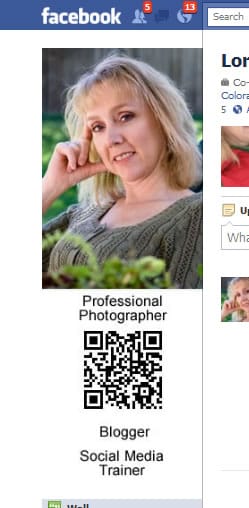Any iPhone and Mac user might have encountered this problem at least once before. For this purpose we wanted to tackle the issue by creating a guide on how to import photos from iPhone to Mac. We hope it will prove most useful in dealing with this common matter.
In addition of creating some of the most unique and sophisticated digital devices out there, Apple Inc. has also provided a software specially devised for this matter: Image Capture. Alongside it there are also a few ways people could import photos from their iPhones onto their Macs without the aid of another software program.
1. iPhoto
The most common way of transferring photos from the iPhone onto aMac is by using the iPhoto program. However, this program can only be used by people who already have it installed. The progam unfortunately is no longer available to be installed by new potential users. Nevertheless, it envolves a few simple steps that can be accomplished by everyone. This is how it works:
- Plug in your iPhone to your Mac.
- Open iPhoto if it is not set to open automatically once you plug in the phone into the computer.
- Select a destination folder by using the Download button in the menu.
- Select the photos or videos that you wish to import. Choose the ‘Import All‘ or just the ‘Import‘ option to selectt the photos you wish to save onto your desktop device.
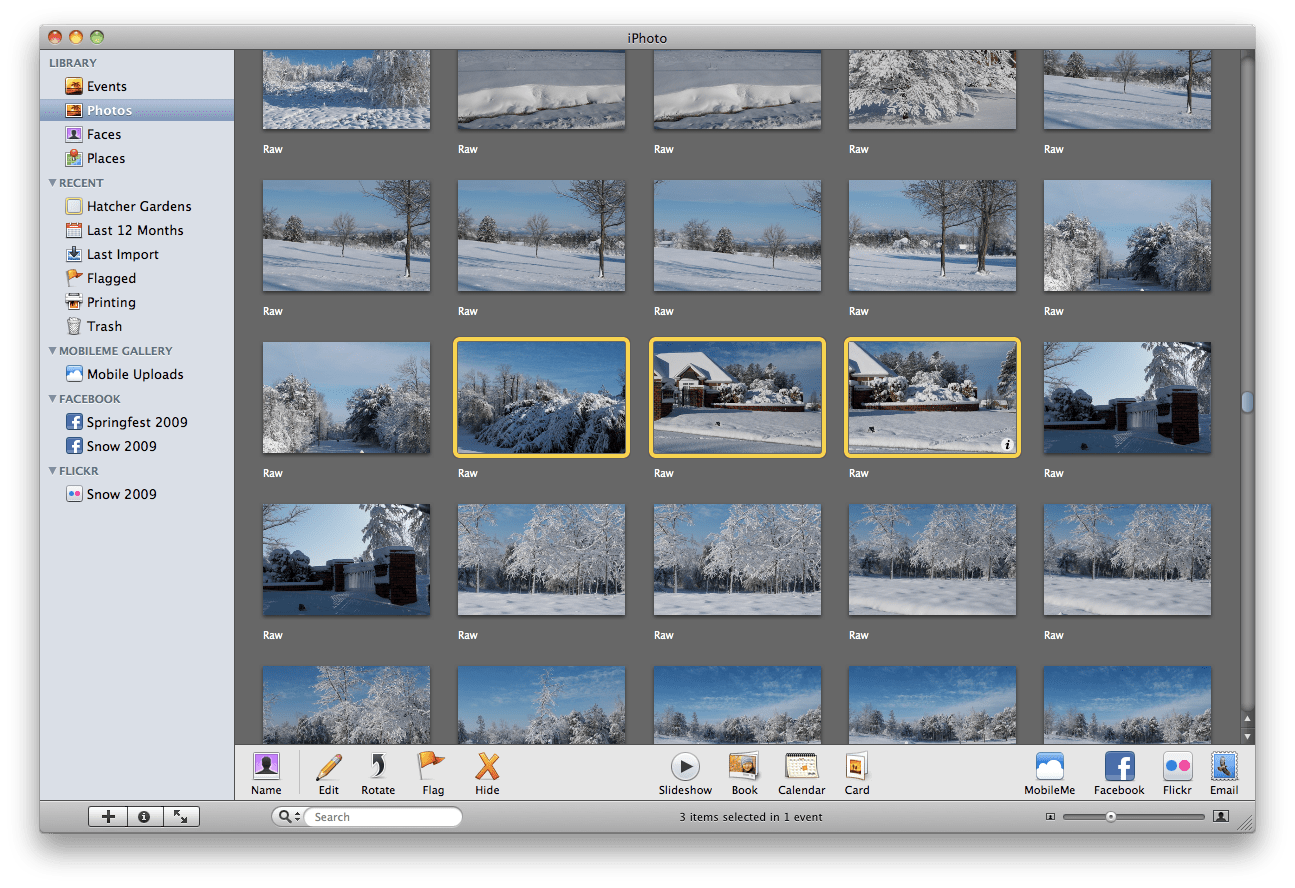
Alongside the iPhoto program there are a number of other various programs that can aid in your efforts of copying photos from the iPhone onto the Mac. These programs are: Preview, Image Capture or Aperture.
2. Using Photo Stream
Another simple mean of transferring photos from the phone onto the Mac is by using Photo Stream. Begin by:
- Going to Settings – Photos and Camera and toggling “My Photo Stream” on.
- The photos will be uploaded automatically to your iCloud account, letting you to share them with other iCloud devices.
- Go onto your Mac and set up the Photo Stream. Then click on iCloud in Systems Preferences.
- Add the photos to your Photo Stream. Select the desired photos, tap the share button and choose the iCloud icon.

3. Through Email
This method can allow you to send up to five photos in one email. To make use of this method you have to:
- Go to the Photos app and select the photos you wish to send.
- Make use of the Select button in the upper right corner for the designated photos.
- Press the Share button and choose the email icon.
- Type in your email address and simply send the email.

4. Transfer Photos using AnyTrans
A popular means of transferring photos is by using the iMobie AnyTrans program. It allow greater freedom in selecting photos from a number of sources such as Camera Roll, Photo Stream, Photo Library and My Albums. It also allows the freedom to edit photos and it has an incredibly fast transfer speed. This is how it works:
- Simply run the program and connect your iPhone to your Mac.
- Then select the Photos option. Choose from the above mentioned Camera Roll, Photo Stream, Photo Library, as well as Photo Share, Panoramas, Albums, Bursts.
- Select the photos you wish to transfer. To do so simply click on the ‘To Computer’ option located on the top right corner. For selecting multiple photos make use of the Ctrl key.

5. Image Capture
Another easy and very popular method of transferring photos from your iPhone onto the Mac is through Image Capture. It is a pre-installed app on Mac OS X Mountain Lion all the way to the Tiger version. To use it simply follow these steps:
- Go to the Applications folder and start the application.
- After that you will see any iOS devices that are plugged in, listed under Devices.
- Simply drag the photos seen onto your desktop. You can also make use of the Shift button to select multiple photos.
- Alternatively you can click on the ‘Import To’ button, located at the bottom of the window. Then simply press on the Import All button.

6. AirDrop
AirDrop is a very versatile app, for it allows users not only to copy photos from the iPhone onto their Mac’s, but also allow videos, websites and locations to be shared. To succesfully use AirDrop you woul require a device using iOS 7 or 8 as well as a Mac with OS X Yosemite. Because the app allows for file transfers to be made wirelessly, users will also require to turn on the Wi-Fi and Bluetooth. Nevertheless, it is recommended that users should only try to copy smaller amounts of files, due to the fact that the transfers are made via Wi-Fi. To use it, users must first:
- Open AirDrop.
- In the dropdown menu enable AirDrop by choosing either the “Contacts Only” or “Everyone” options.
- Then select the images you wish to copy onto the Mac.
- Press the Share option located near the rock bottom of the window.
- Lastly, simply choose the Mac and the photos will begin transferring.

So there you have it: 6 ways that will help you import photos from iPhone to Mac. These are the most effective ways of copying photos from the phone onto the Mac. Some require applications to be installed, others a basic internet connection. Regardless, all of them are extremely easy to use.
We hope the article proves most informative and if you have any inquiries feel free to let us know. We will reply shortly. Best of luck copying the photos!
Image Sources: 1, 2, 3, 4, 5, 6